Summary
If you plan on using audio files or playing videos in your classroom, please note there are multiple places where the volume or sound can be enabled or muted. If you experience issues with volume or sound output in your classroom, please make sure to check the following areas outlined in this article.
Body
If your class presentation includes sound, be aware that there are multiple places where the volume can be adjusted or muted. If you can't get sound to play in your classroom, please make sure to check the following:
 |
The control panel on the wall or podium of your classroom will vary depending on the specific classroom you are in, but all have a volume control and mute button. |
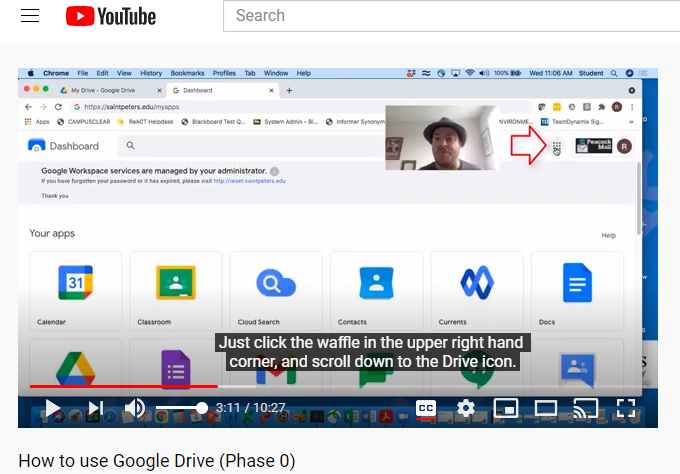 |
The application you are playing the audio from may have its own volume control. For example, the screenshot to the left shows the volume slider in YouTube (the exact location and appearance of these controls will vary by program). |
 |
It's possibe to mute a tab in your web browser whether the website in it is playing audio or not. You can check and change this option by right clicking on the tab and selecting the appropriate option to mute or unmute. |
 |
Apporto has its own volume controls at the top left corner of the Apporto Desktop and application tabs. |
 |
If you're using Apporto Desktop, the volume controls are in the same place as a regular Windows 10 computer: the system tray in the lower right corner of the screen. |
 |
You can also check the volume control by clicking on the clock in the lower right corner of the screen. You can click on the > icon to confirm you have the correct audio output device selected. |
If you still can't hear audio after checking and adjusting these settings, please If you have been through all of these places, and you are still unable to hear volume in your classroom when playing a video, please click on Services above and submit a Classroom Technology request to us.